If you’re working with Google Tag Manager (GTM), one of the first things you need to know is your GTM Container ID. This ID is essential for setting up and integrating various tags on your website or app. In this guide, we’ll walk you through the steps to locate your GTM Container ID quickly and easily.
What is a GTM Container ID?
The GTM Container ID is a unique identifier for your specific GTM container. It looks something like “GTM-XXXXXX” and is necessary for implementing the GTM code on your site, ensuring that your tags fire correctly.
Why You Need Your GTM Container ID
- Tag Implementation: To correctly add GTM to your website or app.
- Integration: To integrate GTM with other tools such as Google Analytics, AdWords, and third-party marketing platforms.
- Troubleshooting: To ensure that you are working with the correct container when managing multiple GTM containers.
Step-by-Step Guide to Finding Your GTM Container ID
Step 1: Sign In to Google Tag Manager
- Visit the Google Tag Manager Website: Go to tagmanager.google.com.
- Log In: Use your Google account credentials to log in.
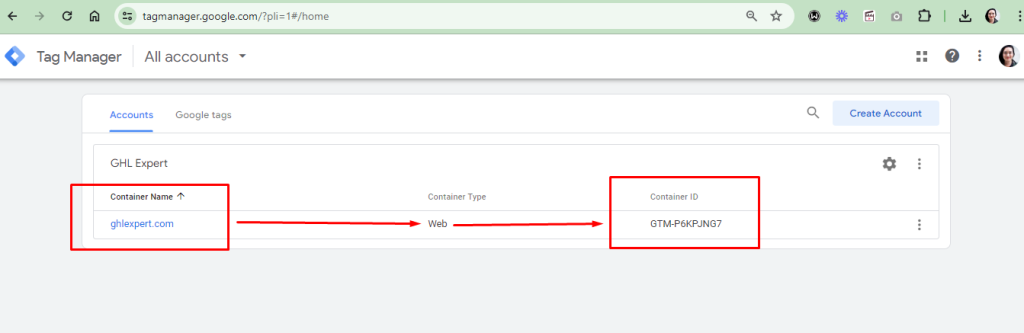
Step 2: Locate Your Container ID
- Dashboard View: Once you’ve selected your container, you will be taken to the GTM dashboard for that container.
- Find the Container ID: Look at the top of the page or the browser’s URL. The Container ID is typically displayed prominently next to the container name and will look something like “GTM-XXXXXX”.
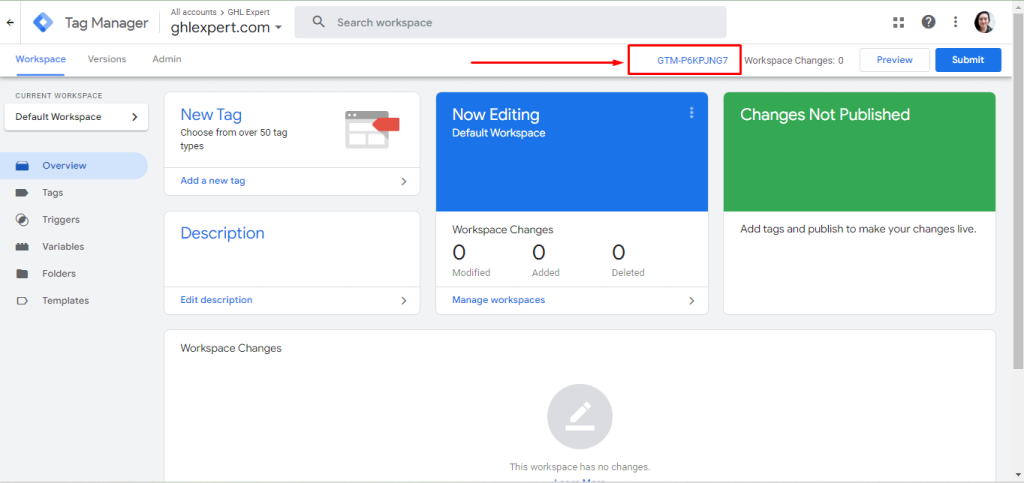
Alternative Method: Viewing the GTM Snippet
- Container Setup Instructions: If you prefer, you can also find the Container ID by viewing the GTM installation snippet.
- Access the Snippet:
- Click on the “Admin” tab in the GTM dashboard.
- Under the “Container” column, select “Install Google Tag Manager.”
- View the Snippet: The installation code snippet will be displayed, and the Container ID will be embedded within this code.
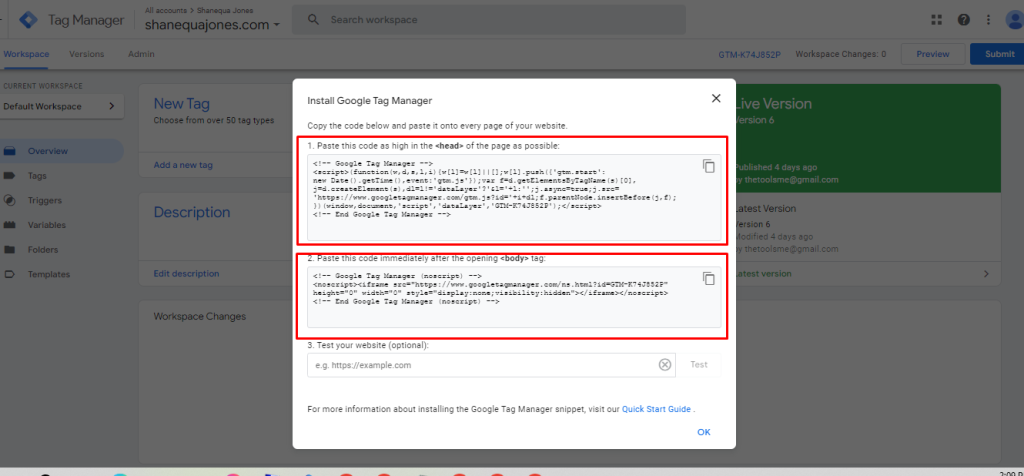
Graphic design is all about making visuals that stand out,...
Client: DogRoomIndustry: Pet ServiceWebsite: www.dogroom.co.nz Project Overview: DogRoom.co.nz, a leading...
Client: Shanequa Jones Real EstateIndustry: Real Estate – Buying and...
Understanding how Google Tag Manager (GTM) operates is essential for...

